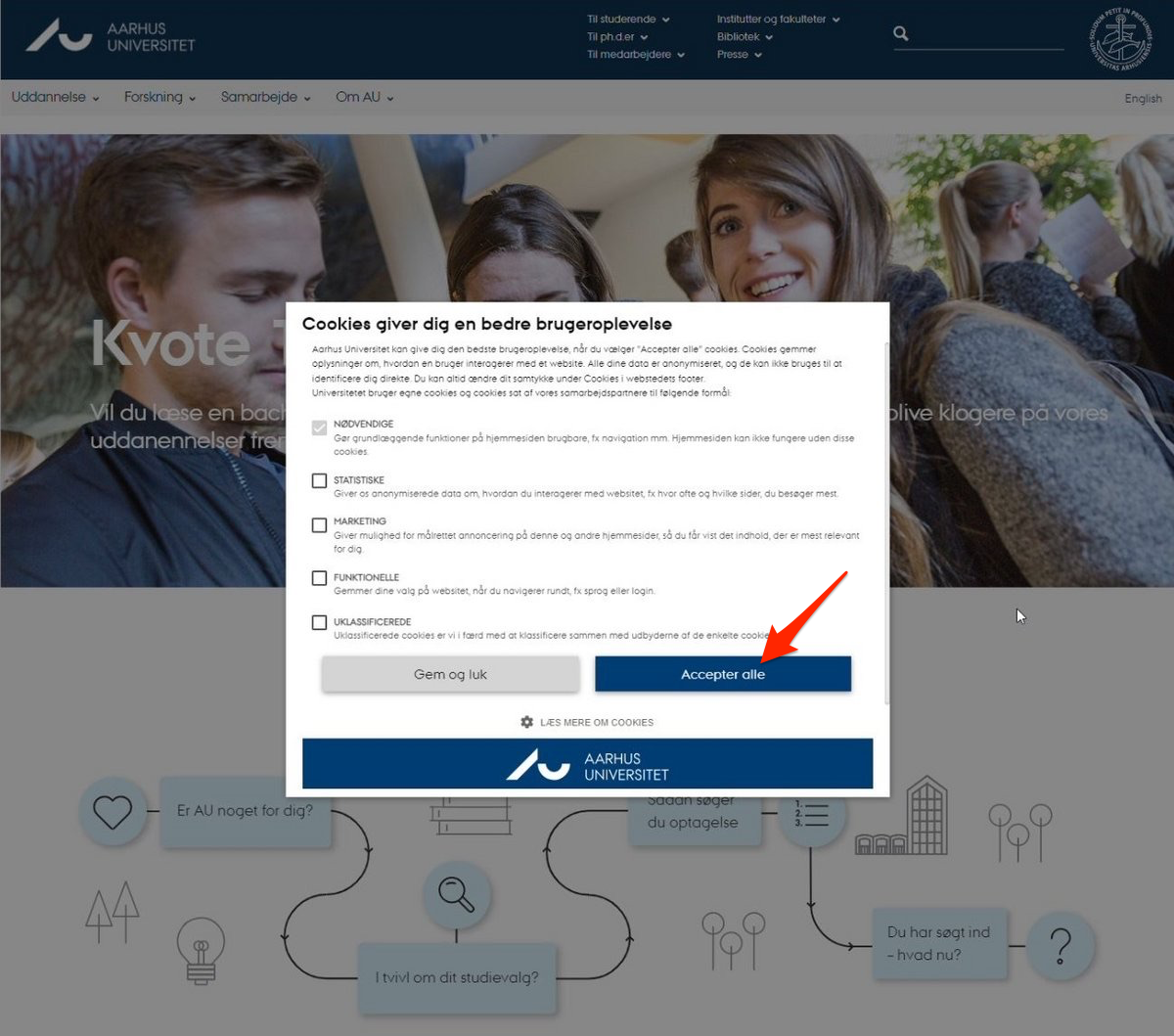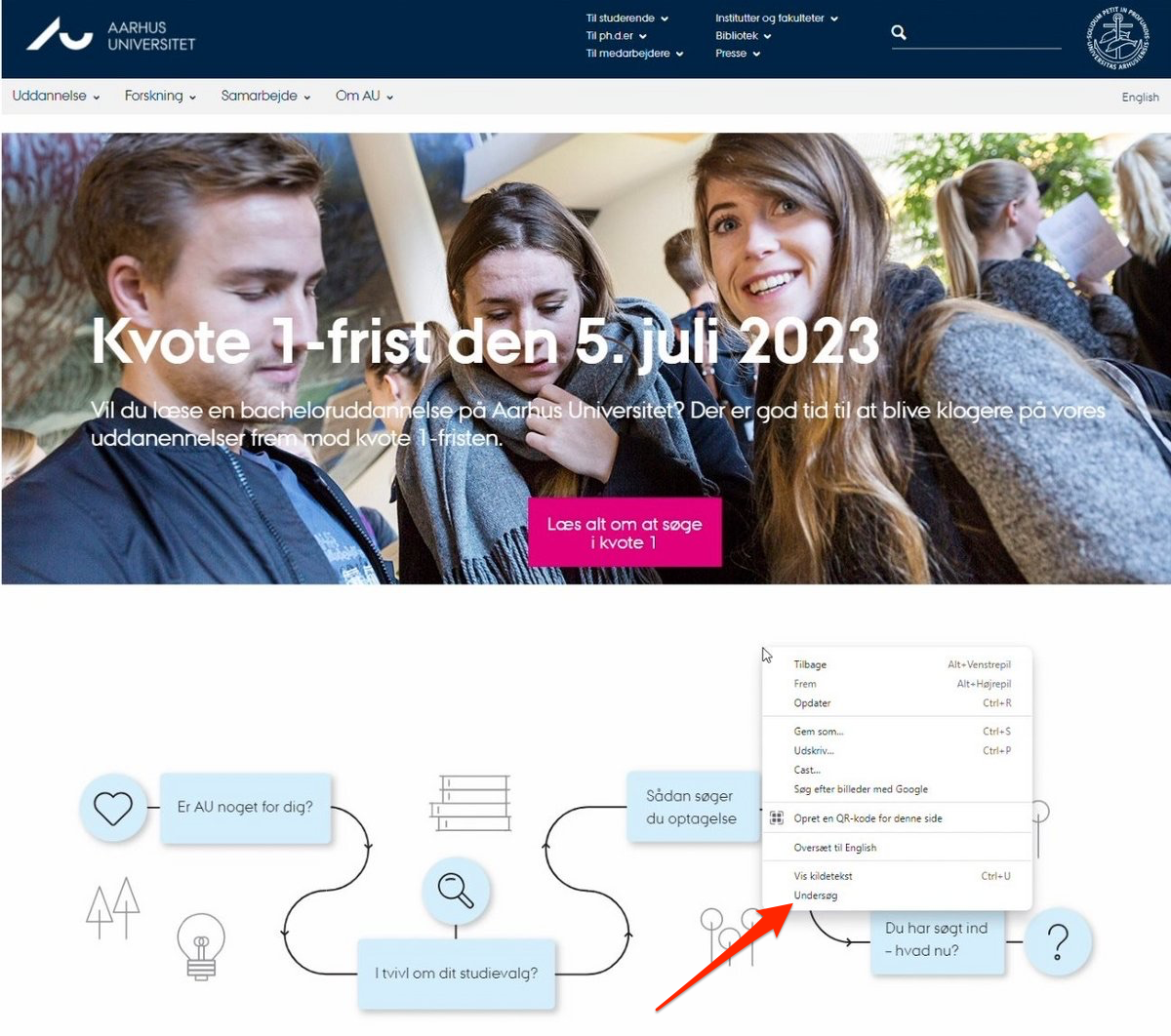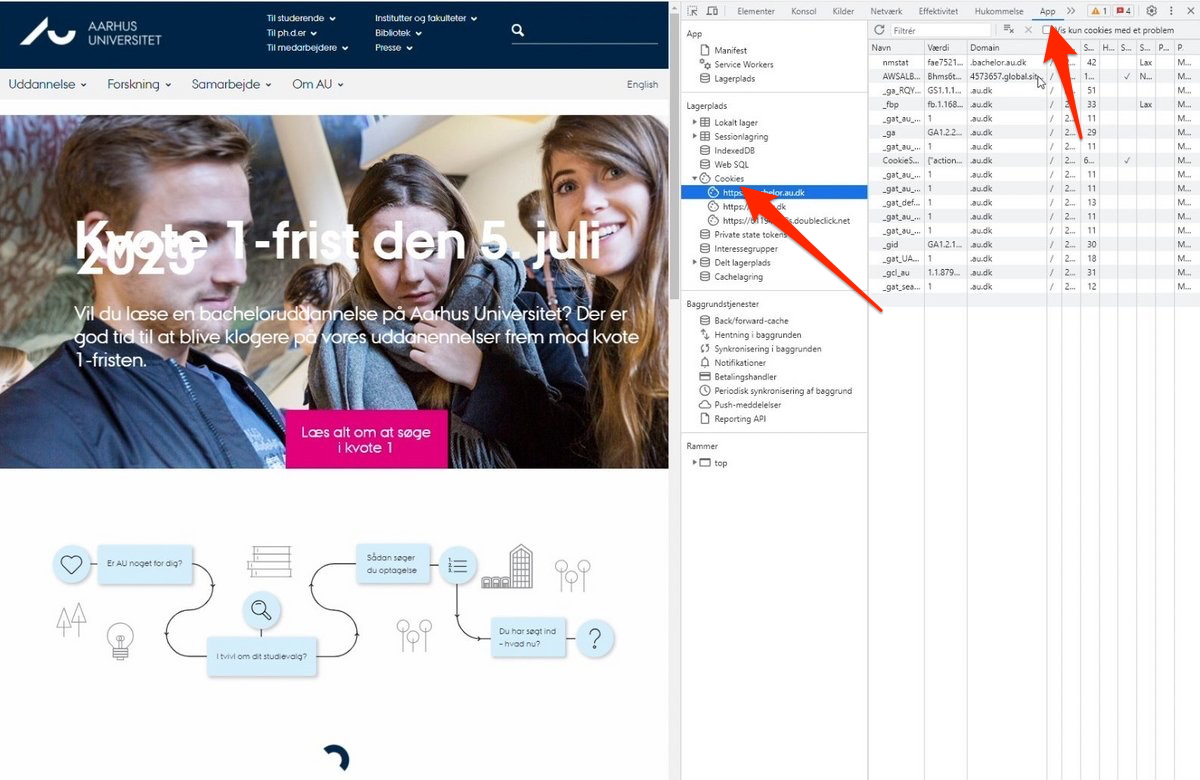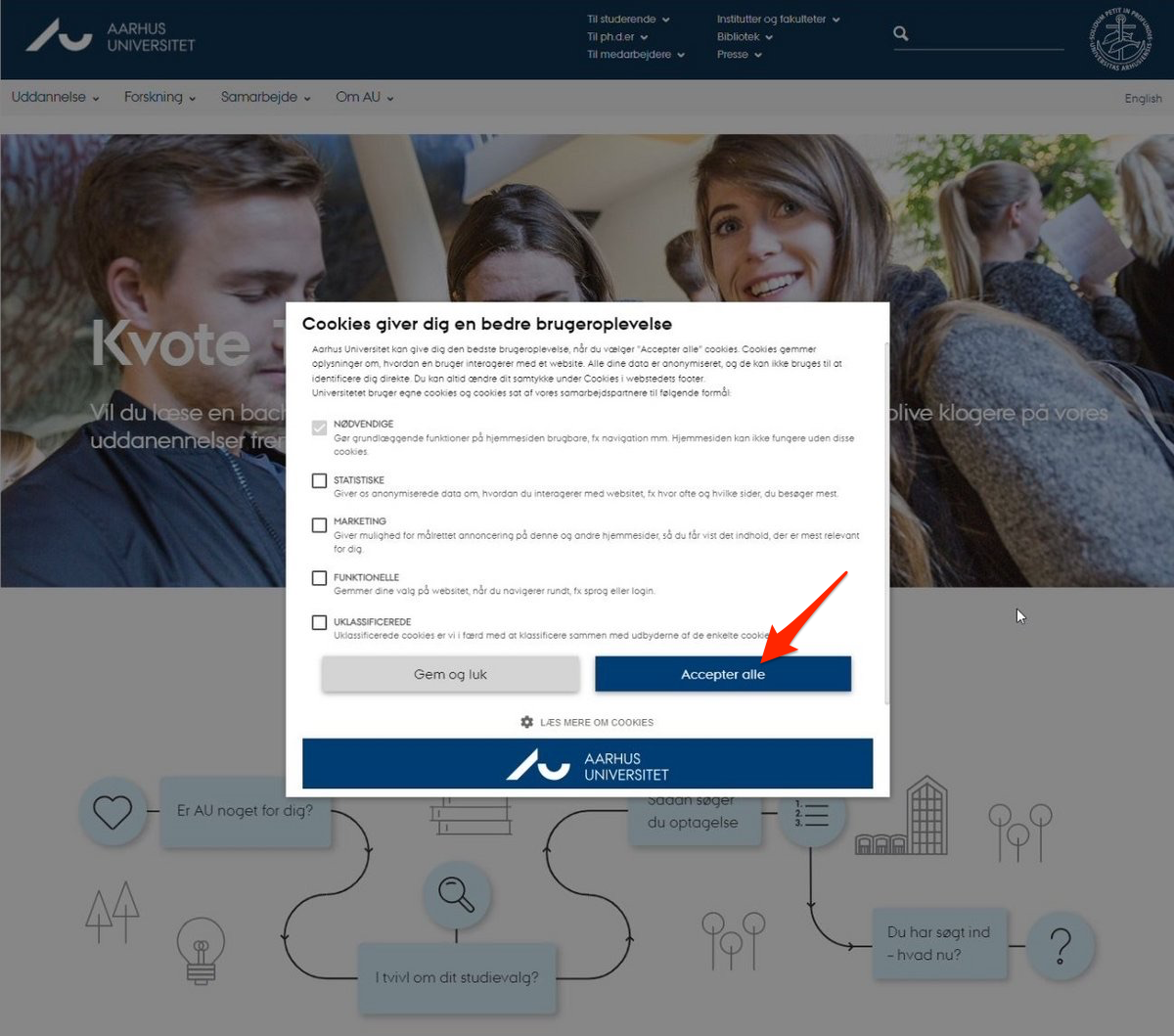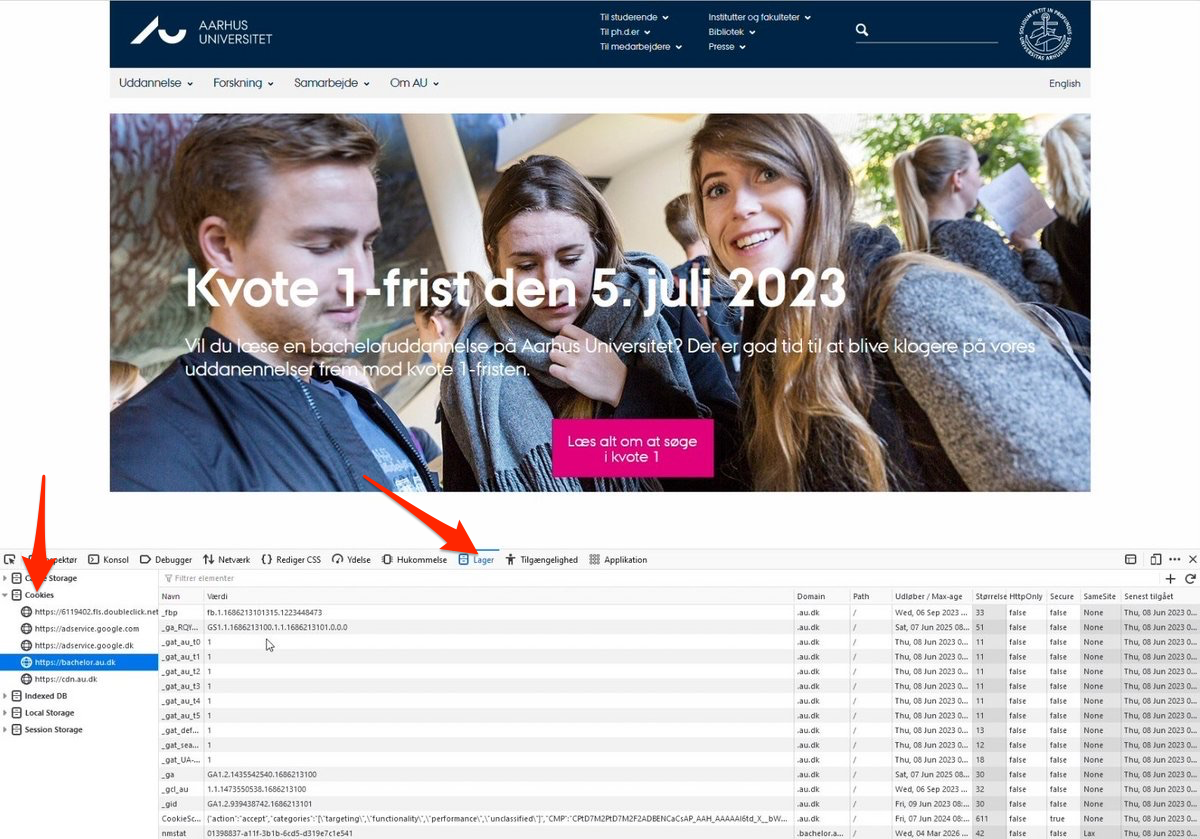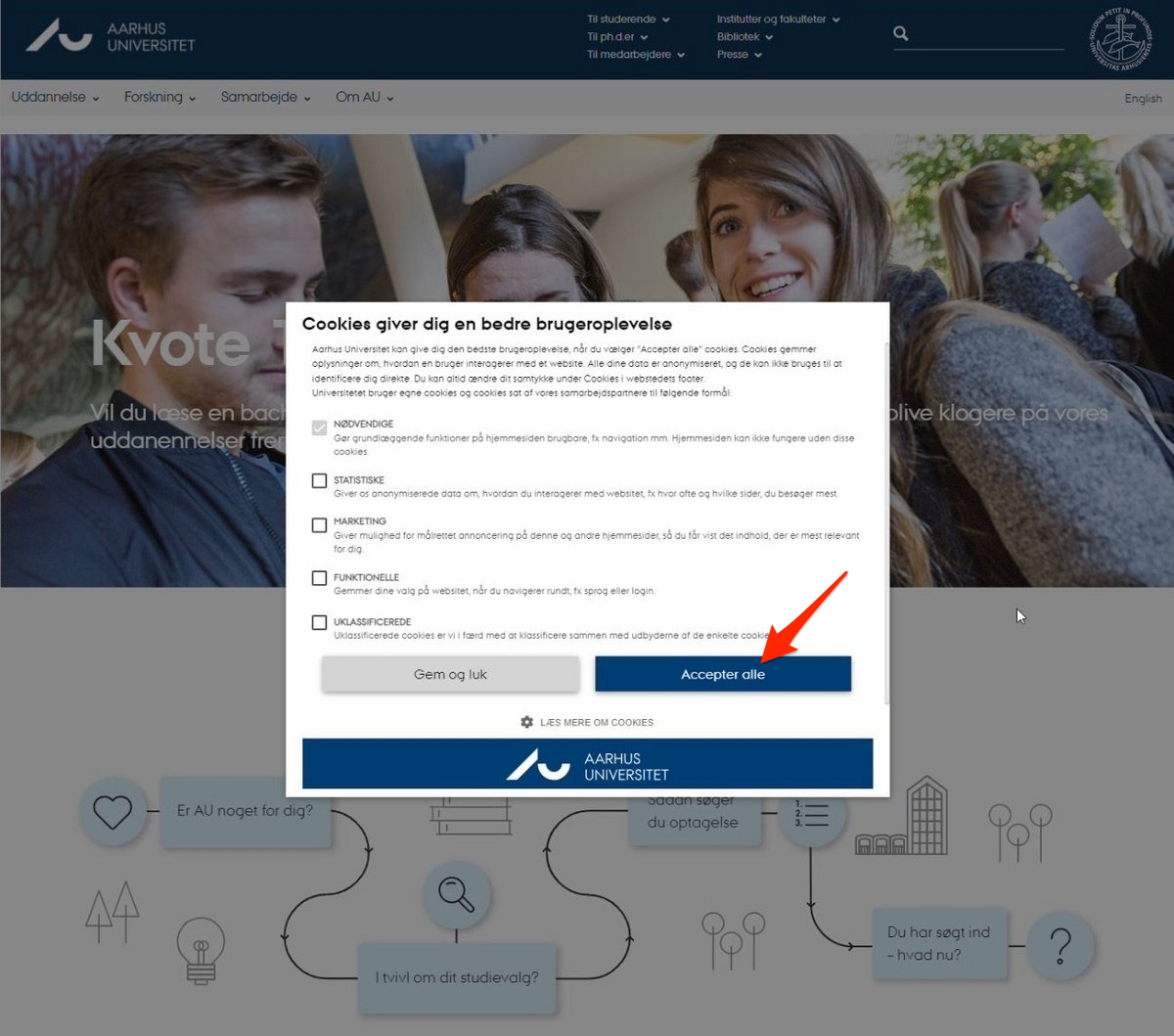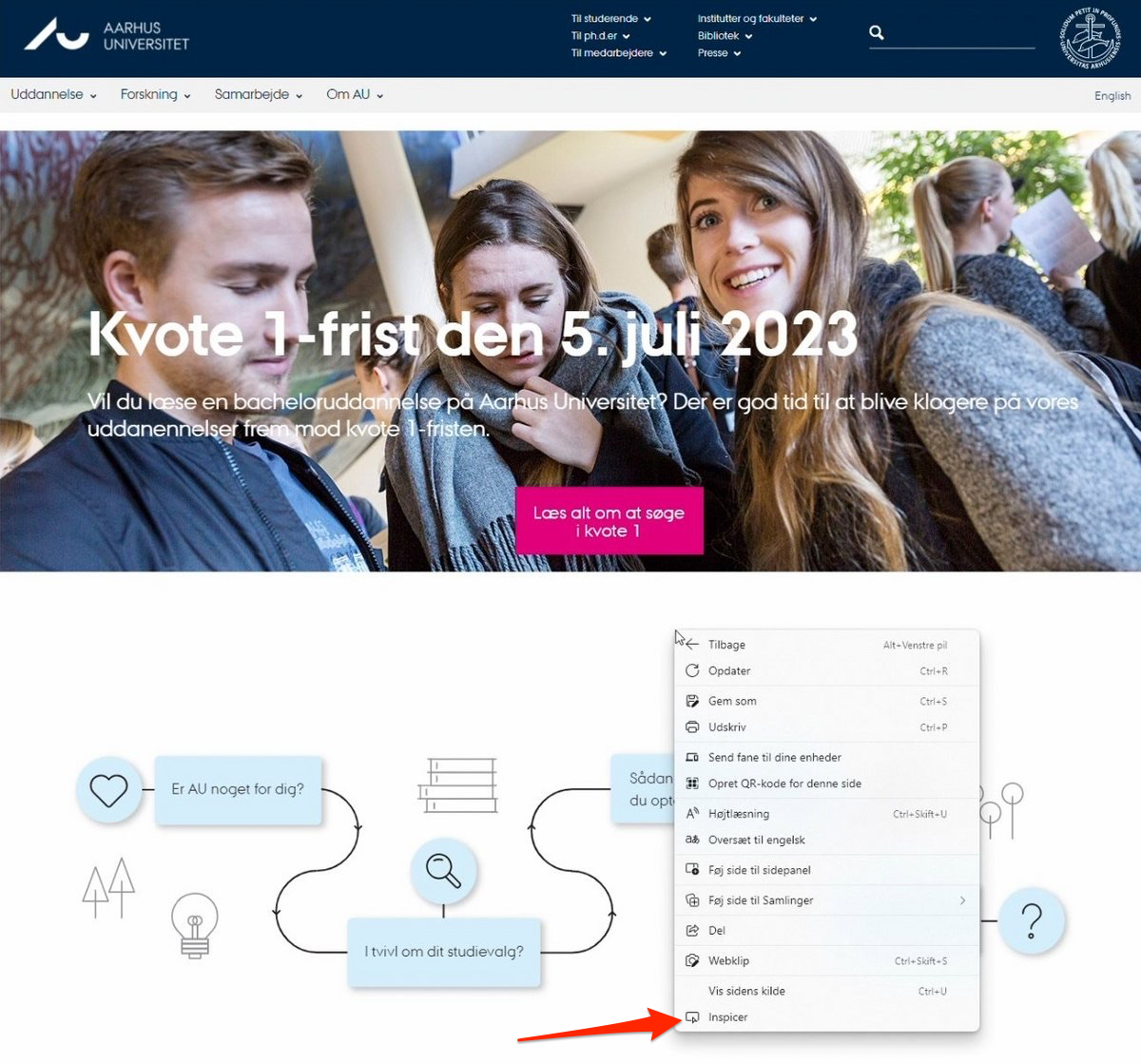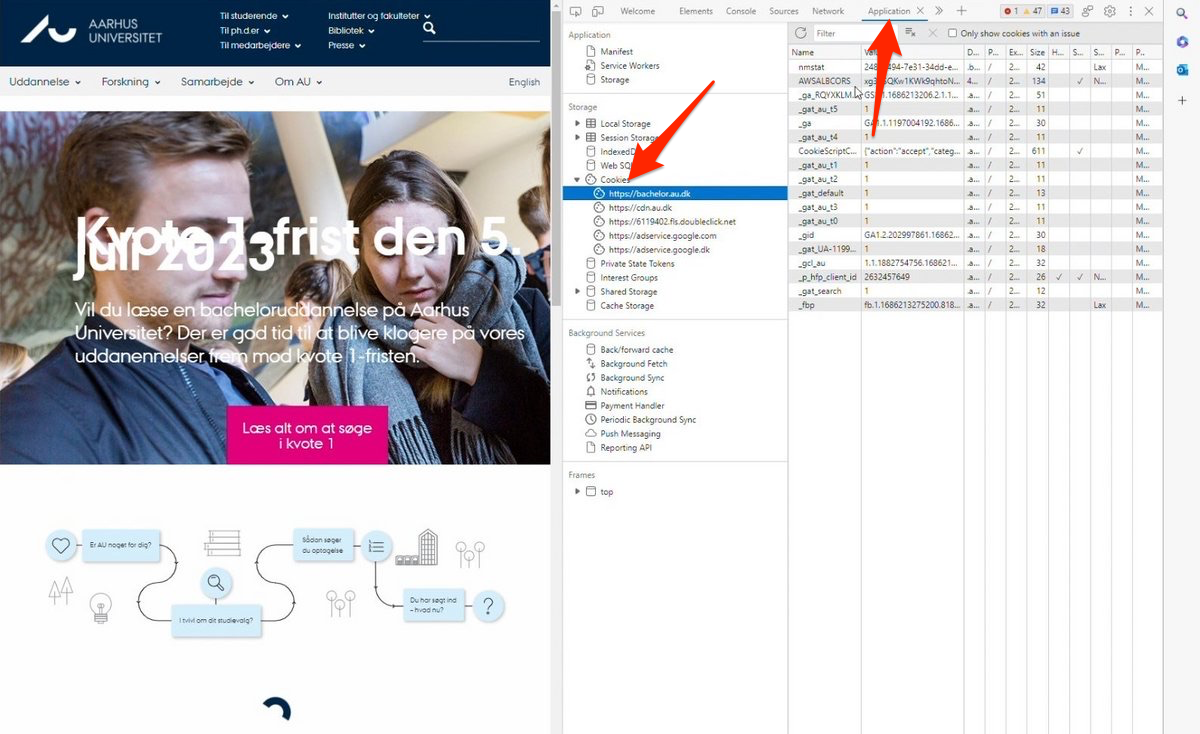Check cookie usage when inserting code on a TYPO3 Page
When you insert code elements (such as scripts, iframes, objects, etc.) on a TYPO3 page, it is important to be aware that the code may, in some cases, generate cookies. If the user has not actively accepted the use of cookies, the content generated by the code will automatically be removed for the user, which can lead to a poor user experience.
To determine whether the code you inserted generates cookies, you can follow this procedure:
- Before inserting the code, check how many cookies are set on your TYPO3 site using the browser's developer tools.
- Insert the code and refresh the page.
- Open the developer tools again and check if new cookies have been added. If there are more cookies than before, it is likely that the code generates cookies.
Below, you will find detailed instructions on how to check cookies in Google Chrome, Firefox, and Edge.
Check cookies in Google Chrome
To check whether the inserted code generates cookies, you should compare the cookies in your browser before and after implementing the code on your TYPO3 page.
Check cookies in Firefox
To check whether the inserted code generates cookies, you should compare the cookies in your browser before and after implementing the code on your TYPO3 page.
Check cookies in Edge
To check whether the inserted code generates cookies, you should compare the cookies in your browser before and after implementing the code on your TYPO3 page.
The videos have no sound.