How to clear the cache
If your browser is not displaying the latest changes you’ve made in TYPO3, or if you encounter a '404 Error' when trying to access a new page, it might be due to the page cache needing to be cleared. Clearing the cache forces TYPO3 to reload the page with the changes you have made.
Before clearing the TYPO3 cache, it’s a good idea to check if it is your browser cache that has stored an old version of the page. Your browser also has a cache that stores pages to make loading them faster. Clear the browser cache by pressing CTRL+F5 (SHIFT+CMD+R on Mac).
Clear cache for pages
When you clear the cache for a page, you force TYPO3 to reload the page's content from the server, and the latest changes to the page will be displayed.
Here's how:
- Click on the icon for the page in the page tree that you want to clear the cache for.
- Click on the lightning bolt icon labeled 'Clear cache for this page'. This operation clears the cache for that specific page.
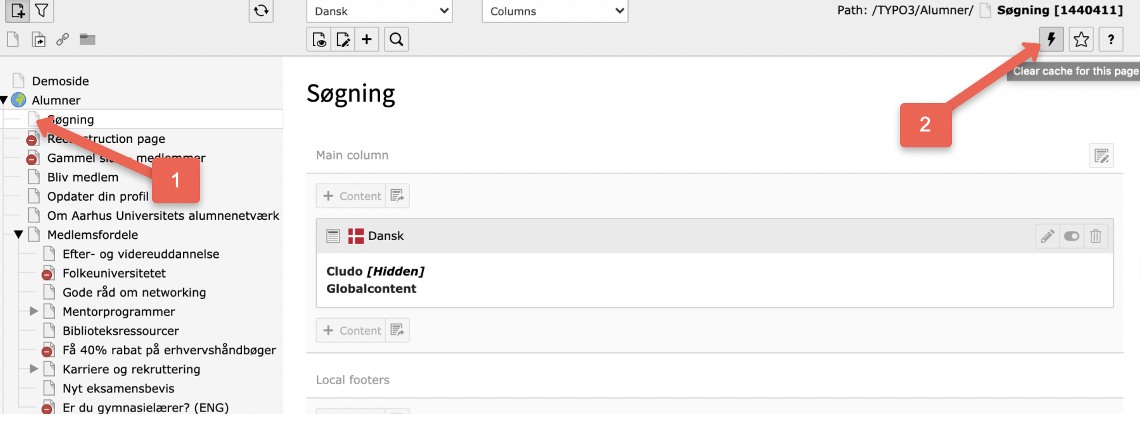
Clear cache for a branch
When you clear the cache for a branch, you force TYPO3 to reload the branch's content from the server, and the latest changes to the pages under the branch will be displayed. This way, you avoid manually clearing the cache for each individual page within the branch.
Here’s how:
- Right-click on the branch in the page tree for which you want to clear the cache.
- Click 'Clear cache for this branch'. This operation clears the cache for the branch – the specified page and its subpages.
![[Translate to English:] Screenshot fra TYPO3 backend, hvor brugeren ser et sidetræ for det valgte domæne. I sidetræet kan der højreklikkes på en underside for domænet, og en dialogboks popper op. Nederst i dialogboksen kan brugeren klikke på kommandoen "Clear cache for this branch", der er markeret med et lyn.](/fileadmin/ingen_mappe_valgt/Slet_cache_for_en_gren_i_TYPO3.png)