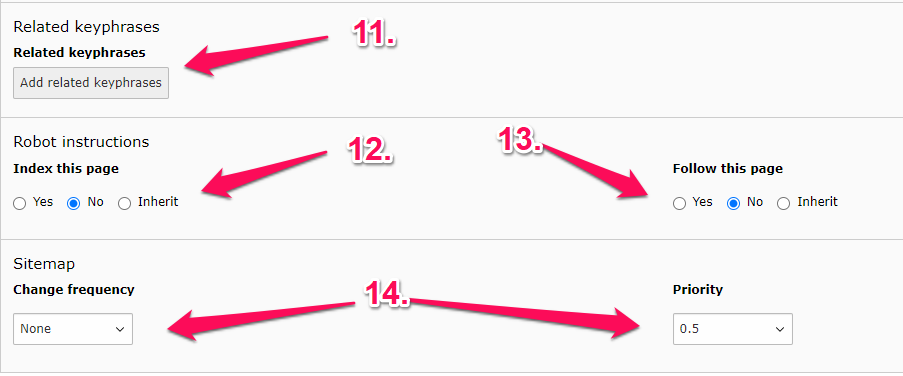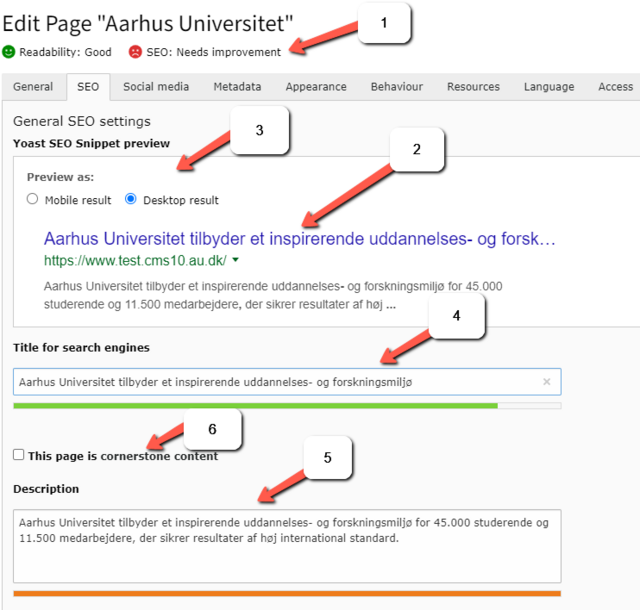Yoast is used for SEO optimization
The SEO function Yoast helps you manage your search engine optimization (SEO). Yoast is available on all your pages in TYPO3 under the SEO tab in the page properties. Using a simple indicator (red or green smiley), Yoast shows you whether your SEO is good enough and if the page is searchable.
Description of setup
- Icons: The red and green smiley faces show how your Readability and SEO are on the given page. Green is good. Orange is okay – but with potential for improvement. Red indicates that improvement is needed.
- Preview: Shows a preview of how the page will appear in Google's search results: title, link, and description are displayed here.
- Mobile or Desktop: You can choose to see how the page appears in Google's search results, either on mobile or desktop.
- Title: Here you write the headline that appears in Google's search results. A green bar under the title field indicates that the text is the perfect length. An orange bar indicates that there is still room for improvement but is often good enough. A red bar indicates that the text is either too long or too short. If you click into the title field to edit, you can see how many characters you can write before the text becomes too long. If you do not enter anything in the title field, the page's title from the General tab is used.
- Description: Here you write the description that appears in Google's search results. Like the title field, there is also a bar here that indicates if your text has an appropriate length.
- Cornerstone content: Check this box if this is a very important page on your website, and its content is continually updated and of very high importance – also called "evergreen content" (primary content).
7. Readability: This is an analysis of the readability of the page. It checks for the length of texts, paragraphs, etc. A green smiley and green icons are shown if the readability is good, and a red smiley and red icons if it is poor.
8. Keyphrase: This is an internal tool in the SEO tab. Enter a keyword that the page is about. Click Save. The tool will now analyze whether the page contains the keyword enough times and in the right places.
9. Synonyms: This function is not in use, so you do not need to do anything here.
10. Analysis Result: This is the complete analysis of how your page performs. Here, you can see, for example, if your keywords are placed correctly in your text. If so, a green icon will appear next to the Keyphrase Length description. If it is not adequate, the color will be red.

11. Related Keywords: This function is not in use, so this item can be skipped.
12. Index Page: Should the page be indexed by Google? By default, a page should be indexed, but there may be pages that you do not want to be indexed. (See also 'Hide pages from search engine'.)
- Inherit: Should the main page's settings be inherited by the selected subpage? For example, if the main page’s settings are set to "No", the subpages will inherit this setting when the inherit checkbox is selected for the page.
13. Follow Page: Should Google follow links on the page? By default, a page should be indexed, but there may be pages that you do not want Google to follow.
- Inherit: Should the main page’s settings be inherited by the selected subpage? For example, if the main page’s settings are set to "No", the subpages will inherit this function when the inherit checkbox is selected.
14. Google Sitemap: These two dropdown boxes allow you to change how frequently a page is updated and the priority level of the page. These settings are used only in Google's Sitemap and should generally not be altered.