Crop Images with TYPO3's Image Editor
Crop your image within TYPO3
You can embed images in TYPO3 using a 'Text and Images' element or an 'Images Only' element. Here, we describe how you can crop your image while working in TYPO3. The method for cropping your image is the same, whether you choose 'Text and Images' or 'Images Only.'
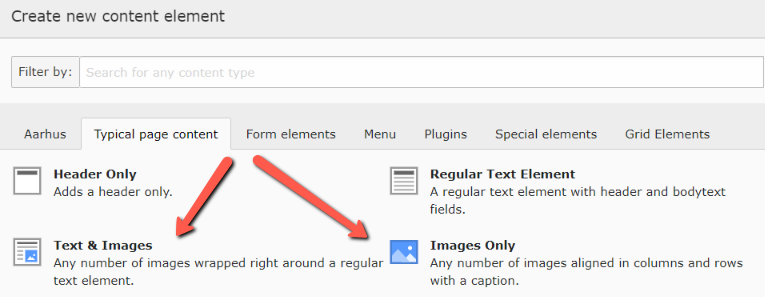
Open image editor
We assume you have already uploaded your image and imported it into TYPO3.
- In the Images tab, click on the small arrow to the left of your image to access the image's metadata and image manipulation options.
- Then click on Open editor.
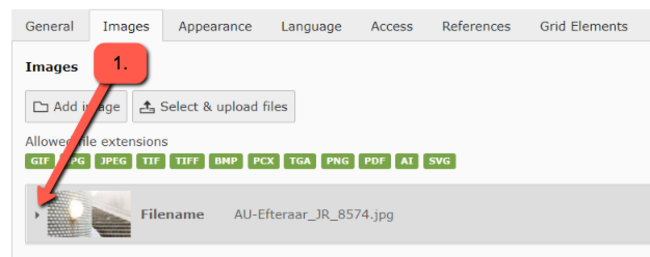
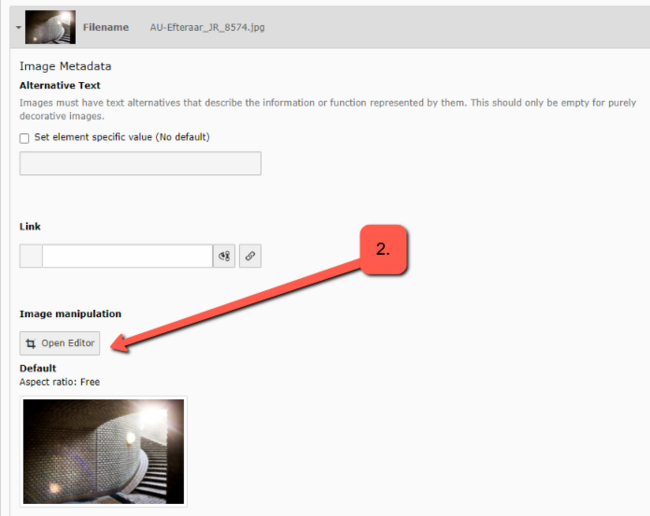
Crop your image
You are now in TYPO3's image editor.
- Select an aspect ratio. By default, the option is Free crop.
- You can choose from five fixed aspect ratios: 16:9, 3:2, 4:3, 5:6, and 1:1.
- You can always click Reset to start over.
- You can click and drag the edges to scale your image. If you have selected one of the five fixed aspect ratios, the ratio will be maintained as you scale up or down.
- You can click anywhere on the selected area and move the focus (drag and drop). You can cancel the image editor by clicking the X.
- When you want to finish and save your crop selection, click Accept.
When you return to the Images tab, remember to click Save!
