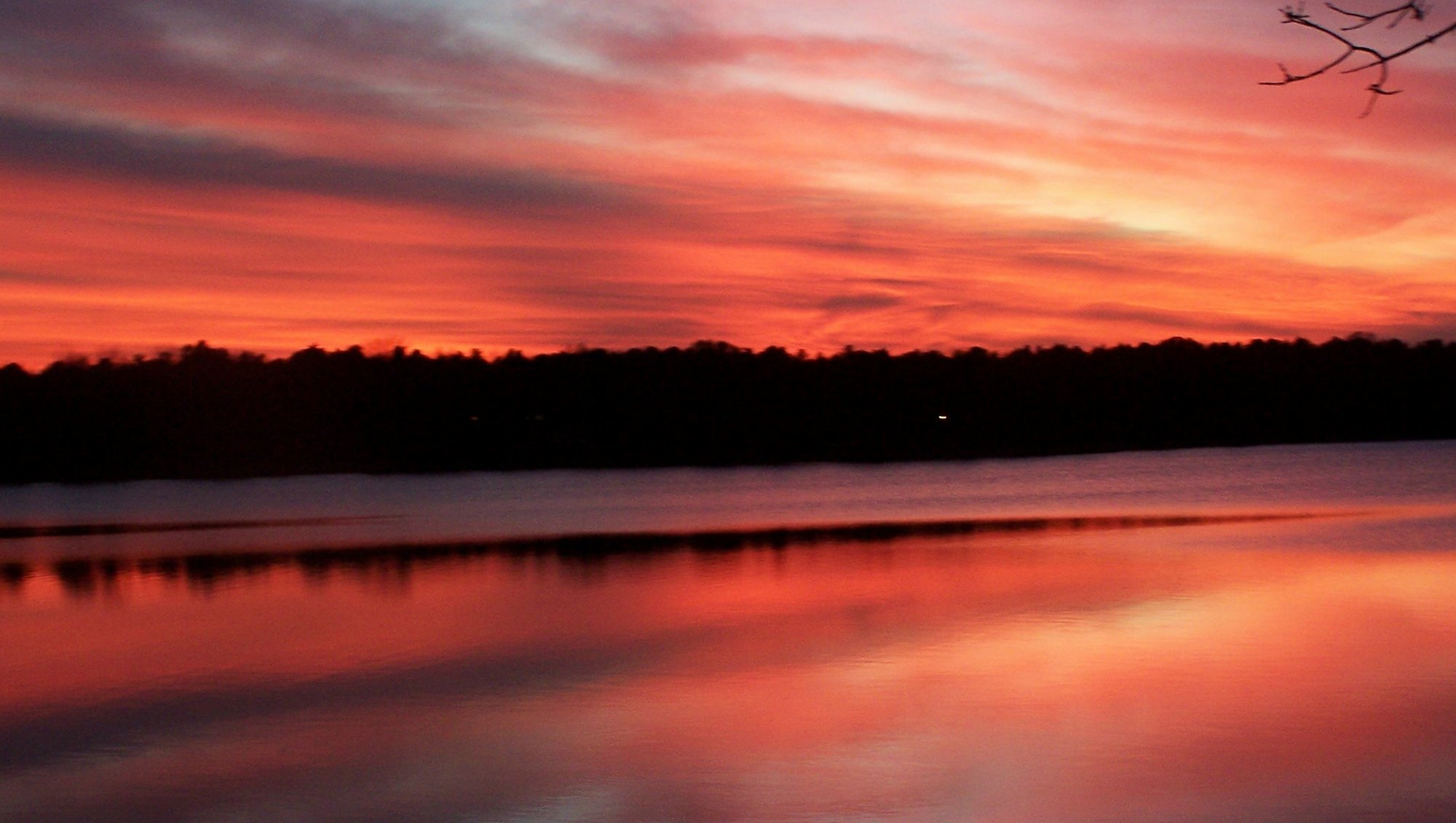Overview of all content elements in TYPO3
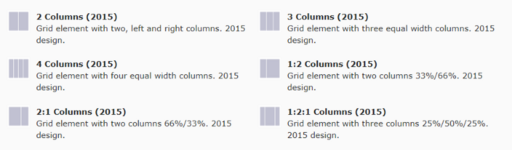
This page lists all the different types of elements you can insert into your TYPO3 page. Under each example, you'll find a link to the corresponding guide.
You can arrange your elements into column elements (grid elements or containers), as has been done on this page. This way, you can control where on the page the content is displayed. See the guide to grid elements.
Focus field
Welcome to AU Elitesport
Empowering elite athletes to pursue their sporting ambitions.
Collapsible container
Collapsible container (open)
You can choose whether the element should be expanded or collapsed by default.
Collapsible container (closed)
You can choose whether the element should be expanded or collapsed by default.
Banner Element I (transparent text field)
Blue / light hue/ 100 % overlay
Blue / light hue / 33 % overlay
100 % overlay / with body text
Banner Element II (Solid color text field)
Buttons
PURE-plugin – many variants for displaying staff and publications
Displaying contact information for staff is managed using a PURE plugin. This ensures that contact details are always up to date, whether it’s for an individual or an entire department, which can be further subdivided into categories like VIPs and TAPs. The element can be customized in various ways, ranging from minimal information to business cards, image displays, and different types of lists.
It is possible to display double business cards with fields for Research Areas and Extra Text for Website if they are filled out in PURE.
Publication lists can also be created using the PURE plugin.
Minimal information
Business card
Double business card with unit and research areas
Double business card with unit and additional text for the website
List view
Contact box
Contact box 1
-
HR
-
20881745
-
-
GSTS
-
87151253
-
-
Education
-
87151198
-
-
IT
-
87157794
-
-
Economy
-
87157665
-
87158258
-
87157769
-
30502430
-
Contact box 1
Contact details are displayed within the box itself.
Used when there are only a few people, for example, to show a department's partners in administration.
This variant is set up by the local websupport.
However, it is the editor's responsibility to update the contact details if the department acquires a new partner.
Contact box 2
Contact colleague in AU IT
Contact box 2
Links to other pages with contact details.
Used when there are many people, for example, to display contact information for all employees in a unit.
You can set up this variant yourself.
You can also use it for other types of content beyond contact information.
Staff service box
Medarbejderservice på AU
Værktøjer, vejledninger og serviceydelser for alle ansatte
Slå op i emneindekset:
Used, among other things, on local employee portals to provide direct access to shared information for all AU staff.
Embedding video from YouTube or Vimeo
You can embed video code on your page using an iframe. For embedding YouTube videos, we also have a special plugin; see below.
Display LaTeX using MathJax
$a^2+b^2=c^2$
\[ \sum_{k=1}^n\left.\frac{1}{k!}\frac{d^k}{dt^k}\right|_{t=0}f(u(t)) + \int_0^1 \frac{(1-t)^n }{n!} \frac{d^{n+1}}{dt^{n+1}} f(u(t))\, dt. \]
\[ \sum_{n=1}^\infty \frac{1}{n^2} = \frac{\pi^2}{6} \]
\begin{align*} \sum_{n=1}^\infty \frac{1}{n^2} & = 1 + \tfrac{1}{4} +\tfrac{1}{9}+\cdots \\ &= \frac{\pi^2}{6} \end{align*}
Plugin for displaying YouTube
With the video plugin, you can easily display YouTube videos on your website in a way that fits the design.
Image slider
An image slider allows you to create a photo element where users can either manually switch between images or the switch happens automatically. This creates an effect similar to a photo carousel or slideshow.
Here is an example of how an image slider looks:
Timeline
The timeline allows you to provide users with a visual presentation of an application process or another process where it is important for users to quickly get an overview of, for example, key deadlines.

The timeline is interactive. When the user clicks on a point in the timeline, it is highlighted with a different color, and an additional text box opens with more information about that point. At the bottom of the text box, there is a link to further detailed information.
The timeline is responsive, meaning it can also be used on small screens such as mobile phones.