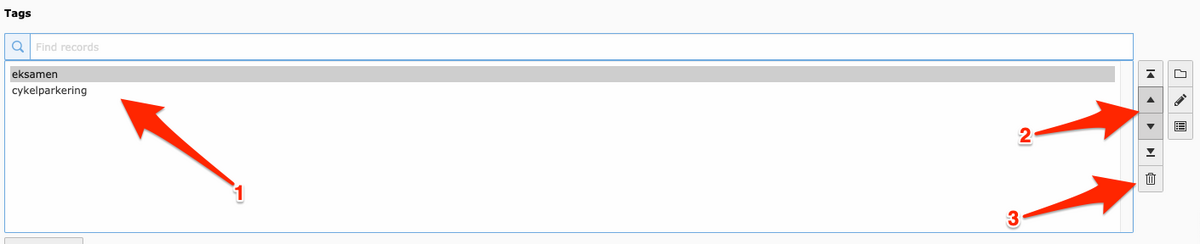Use of tags
Tags are a supplement to categories but differ in a few key ways. Tags are used solely to manage which types of news/events are displayed on a list. Tags are not displayed on the news/event itself.
Tags are intended solely to enrich a news/event with topic keywords, which can then be used to control which news/events are shown or not shown on a list.
The other major difference between tags and categories is that anyone can create the tags they need without needing to go through TYPO3 support. This means you can easily create a tag that targets a very specific audience, such as a tag for news related to Harry Potter. It would not be possible to create a category called Harry Potter, but you can easily create a Harry Potter tag and use it to organize your news list.
How to use tags
When you are in the process of creating a news item or event, click on the Relations tab and scroll down to Tags. Start typing the tag you want to associate with your news/event.
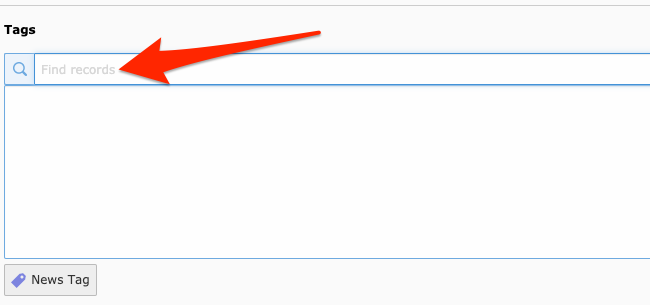
For example, if you want to create the tag "Exam," start by typing the word "exam."
In this case, another editor has already created this tag. You can simply select the word "exam" from the dropdown menu to choose it.
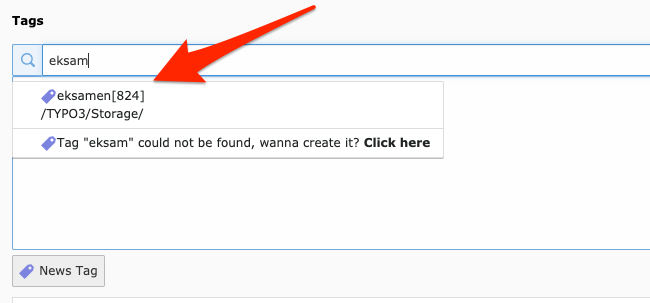
If it’s a tag that hasn’t been created yet, you'll have the option to create it immediately. Once created, the tag will be available to all other users of the news module.
In this case, if you want to use the tag "bicycle parking" and it hasn’t been created before, you should choose to create it.
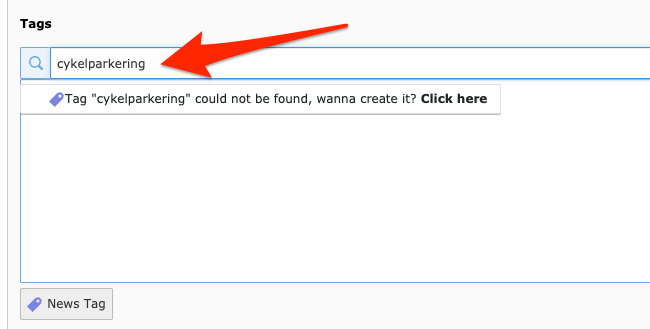
Once you have created some tags, you can view them on this list.
1+2. The order of tags is generally unimportant, but sometimes sorting them can help with clarity. Select the tag you want to move and then use the arrows to move it up or down.
- If you want to delete a tag, simply select it and then click the trash can icon to remove it.
Remember to save your changes.
Finally, you need to go to your list view (news plugin) and specify which tags the list should filter by: