Create, display, hide, move, delete
A page in TYPO3 can contain one or more content elements, which can be reorganized and updated as needed. The structure of the page affects whether the user finds your content engaging.
Create a page
- Select the Page module in the left column.
- Click on the icon for the page in the page tree where you want to create a new subpage. A menu will appear.
- In the menu, choose the New Subpage option.
You now have the opportunity to edit the page's properties.
- Enter a title for the page in the Page Title field. Note that the field is marked with a red exclamation mark. This means that the field must be filled in for the page to be saved.
- Click Save to save and create the page.
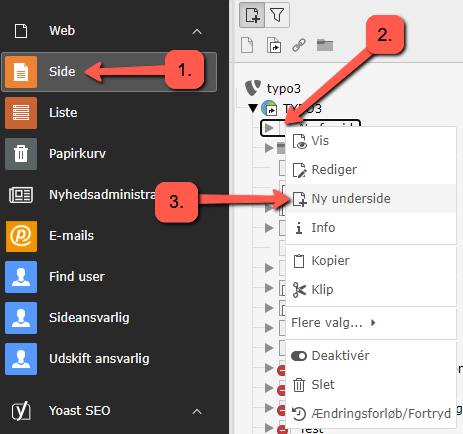
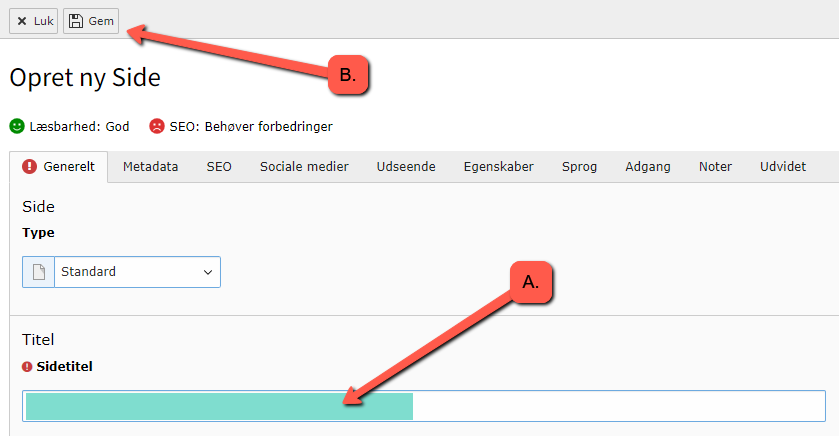
Show page
There are several ways to view a page in the frontend. In the backend, navigate to the page and:
- Click on the 'View webpage' icon, or
- Right-click on the page icon in the page tree and select 'Show' from the menu that appears.
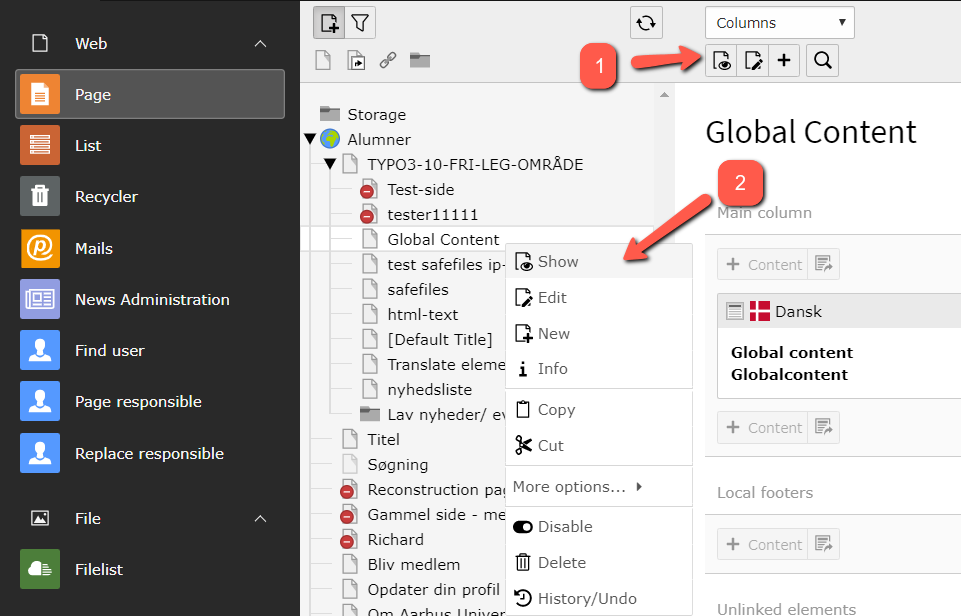
Hide or show a page
When you create a new page, it is hidden by default and will not appear in the frontend. To make the page visible, follow these steps:
- Right-click on the icon for the new page to open a menu.
- In the menu, click on 'Enable'.
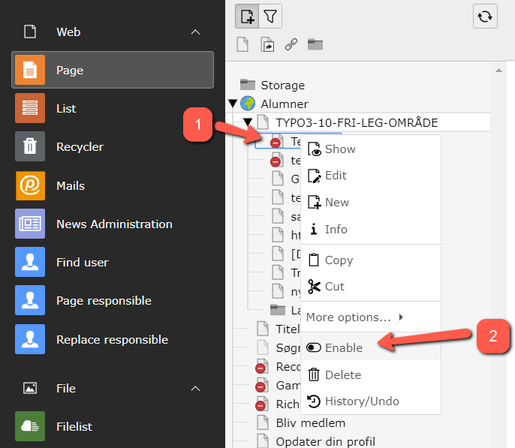
If you wish to hide the page again, the process is the same, except that 'Enable' will now be changed to 'Disable'.
When you hide a page, it is no longer accessible to users of the website and will not be indexed by search engines. However, you will still be able to work on the page and view it in the frontend, even though it is hidden from users. To view it, you need to be logged in to TYPO3. You will see a small preview icon in the frontend.
It is also possible to hide and show pages under page properties.
Move or copy a page
TIP: You are often better off starting fresh rather than copying pages. Collect the content to be copied into a neutral container. Create a new page and insert the copy of the neutral container.
How to move or copy a page:
- Right-click on the page icon in the page tree to bring up the menu.
- Select 'Copy' to copy the page or
- Select 'Cut' to move the page.

4. Navigate to the location in the page tree where you want to insert the page and click on the icon of the page.
5. Right-click and choose either
6. 'Paste into' to insert the page as a subpage under the selected page, or
7. ''Paste after' to insert the page as a sibling after the selected page.
8. We recommend recalculating the page's URL after moving or copying a page. This will automatically update the page's URL to its new location in the page tree AND create a redirect from the old URL to the new URL. The same applies when renaming a page. Remember to recalculate the URL for both languages if the page is translated. Learn more about the page's URL-segment.
Be aware of the following:
When you move, rename, or copy pages in the page tree, the menu on the website is automatically updated. It may take a while for the changes to take effect. This is often related to caching, that is, TYPO3's or your browser's temporary memory. Read more in the guide about Cache.
You cannot copy the top-level page of a website (marked with a globe icon in the page tree). Instead, you can create a new page and copy elements from the top-level page to your new page — or contact your websupport.
Delete page(s)
How to delete a single page
- Right-click on the page icon in the page tree to bring up the menu.
- Click 'Delete'.
- You will be asked if you are sure you want to delete the page. Click 'Delete'.
Even after you delete a page, it still exists in TYPO3's database, and an administrator can always restore it for you.
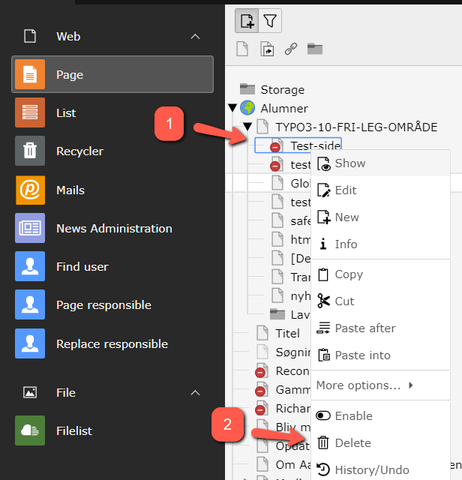
Deleting multiple pages at once
To delete multiple pages at once (a whole branch), you first need to enable Recursive Deletion in your user settings. Remember to uncheck this option again and click 'Save' when you're done.
- Click on your name.
- Click on User Settings (Personal Setup).
- Select the Editing and Advanced Features tab.
- Check the Recursive Deletion box – and remember to uncheck it again!
- Click Save.
Can't delete the page?
By default, you cannot delete a page that has subpages. If you need to delete a page with subpages, contact your local support for assistance.
If you have trouble deleting a page without subpages, there might be content on the page that you don't have the necessary permissions to delete. In this case as well, you should contact your local support for assistance.
